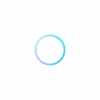
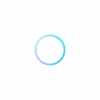

Welcome to
Due to COVID-19, many teachers are expected to teach in creative and challenging ways. Some students may not feel comfortable or safe enough to be in the classroom so teachers have to teach students who are in their class and at home at the same time. This situation offers many challenges for teachers like classroom management concerns, posting assignments online and making copies for in-person students, and technology issues just to name a few. Read below to learn how I set up my classroom to teach students who are in class and remote at the same time.
To have a setup that allows you to easily manage your class and your remote learner you will need a few key tools that many teachers already have access to.
-SMART Board (Though it is optional, it is extremely useful to write on the board while screen sharing, and your students at home can see you write)
-Wireless earbuds
-Computer and projector
-Ipad, tablet, or phone as a secondary device with a stand to hold it up near you.
Now that you have the necessary items I will describe how this works and why it is so beneficial.
Using the smart board connected to the computer I can annotate from the board and it shows up on the screen. Having the annotations show up on screen is great for your remote learners who will be able to see everything you write via Zoom screen share.
Using Zoom you will simply be able to share the screen and students will be able to see everything you write. When doing this, use the computer to host the Zoom session.
Next, you want to log into your Zoom session using another device like an iPad, phone, or another computer but you want this one to be close to the board so students can also see you when the Zoom video is enabled.
With two devices in the same room on Zoom, audio issues arise and feedback becomes a problem. To solve this you will connect wireless earbuds to the device on the board (Ipad, phone, tablet, or another computer). When you do this the audio output is not picked up by your other device so feedback is eliminated.
When presented with the main computer that is running the Zoom session and screen sharing you will want the Zoom mic muted as well as your speaker output.
With the device at the board, you will be able to hear your students using your wireless earbud and they will be able to hear you where ever you are located in the room because the wireless earbuds are also equipped with a mic.
Caution! Do not forget you have a mic on when walking is the room and conversing with the students.
One way to deal with this is to leave the mic on the “chalk tray” and tell your remote learner to use the raise hand function if they need you. When they raise their hand you will see a notification pop up on the screen.
I often use this strategy even if I am at the board because teaching with an earbud in your ear can make it difficult to hear the students in your class talk and you can’t read lips with their masks on!
It seems like an easy task but if you want to play a video clip from your computer it does require some quick adjustments. If you try to play the video from your computer that is running the Zoom session you will get some feedback. To prevent this, you will need to mute your zoom mic with your device that is at the board and then allow speaker output from your computer and turn on the zoom mic so your at-home learners can listen in. Undo the previous steps to go back to teaching mode.
With tons of plexiglass, sanitizer, and social distancing some schools allow us to still do collaborative activities and labs. Including remote learners is pretty easy. Simply, group your remote learners with an in-class group and ask at least one of the group members in class to join the Zoom session. Once they are in add your remote learner and their lab partner to the breakout room.
When students sign into Zoom tell them to have their volume down because if they do not they will generate feedback. The feedback problem goes away when they are in a breakout room. I have my students use headphones if they have them.
Teaching remote students and an in-person class at the same time can be taxing on the brain. Even after doing this for almost an entire school year I rarely get through the week without messing up audio and getting feedback. It comes with the territory I suppose. To set this up, download the checklist. If you have any issues drop me an email (brad@usbiologyteaching.com) or leave a comment below and I will help you out.
Here at USBIOLOGYTEACHING.COM, we have a Full Biology Curriculum. This curriculum offers teachers detailed biology lesson plans about what to teach and how to teach it along with all of the resources all in one place. Throughout the lesson plans, classroom management tips, alternative approaches, and how to address misconceptions are laid out for you so you can give your students the best opportunity for success right out of the gate.